Let’s use the evaluation board of ADUX1020 to run the device.
From preparation of evaluation board to confirmation of connection with PC
There are three items to prepare.:
- ADUX1020 evaluation board(ADUX1020-EVAL-SDP)
- Optical Gesture Evaluation Tool(Rev. 1.5.1)
(You can download from the website of Analog Devices)https://www.analog.com/cn/design-center/evaluation-hardware-and-software/evaluation-boards-kits/EVAL-ADUX1020.html - Windows PC ※USB power supply
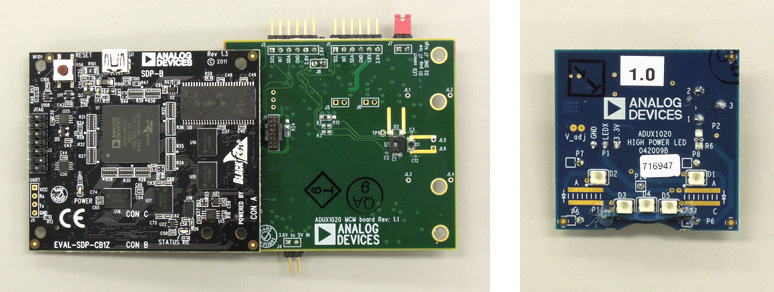
Left: ADUX1020 evaluation board (ADUX1020-EVAL-SDP), Right: ADUX1020-EVALZ-LED
Now let’s install Optical Gesture Evaluation Tool(Rev. 1.5.1).
At first, the following screen appears, but the installation was completed without any consideration with just 3 or 4 clicks.
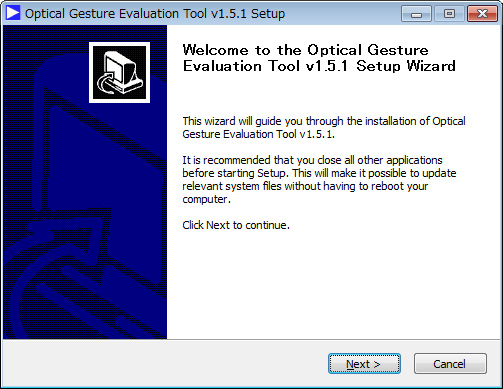
Optical Gesture Evaluation Tool
Now let’s begin.
Boot ADI _ OpticalGesture _ EvaluationTool and then connect it to the evaluation board using the supplied USB cable.
Then, when you click File → Connect → SDP ASIC Bridge (Debug), you are prompted to install the driver, and do so.
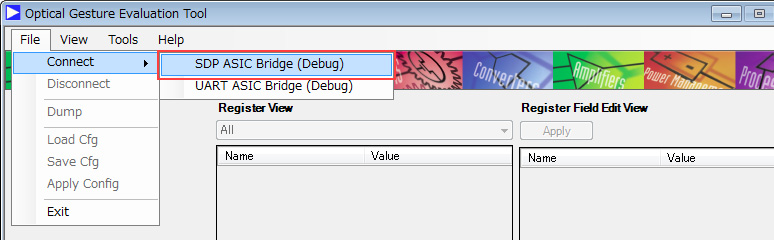
Again, File → Connect → SDP ASIC Bridge (Debug) … connected!
You will also receive a message that you have connected properly.
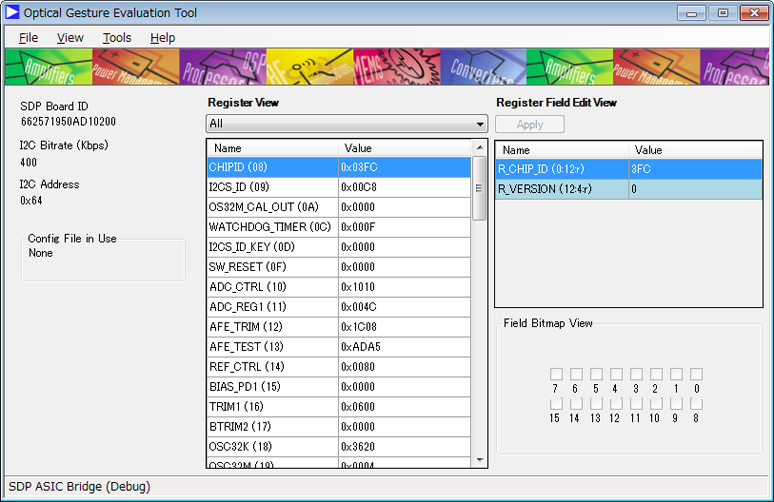
Evaluation board connection
Sometimes the evaluation board has problems with the PC, in that case it is recommended to just simply change the PC.
-Let the ADUX1020 Evaluation Board actually recognize gestures
When using in the gesture mode, select "004 _ ADUX1020 _ StandardR 1. dcfg" from "File" → "Load Cfg".
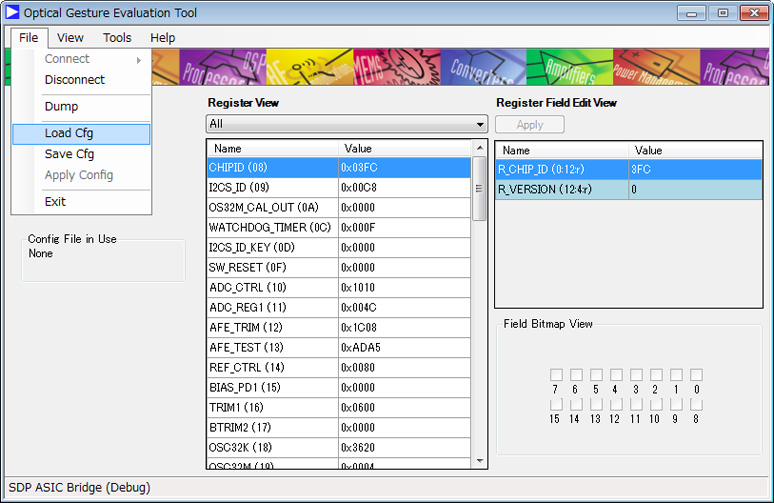
Gesture mode
Next, use "View" → "Off-Chip Analysis and Gesture view" to launch another window.
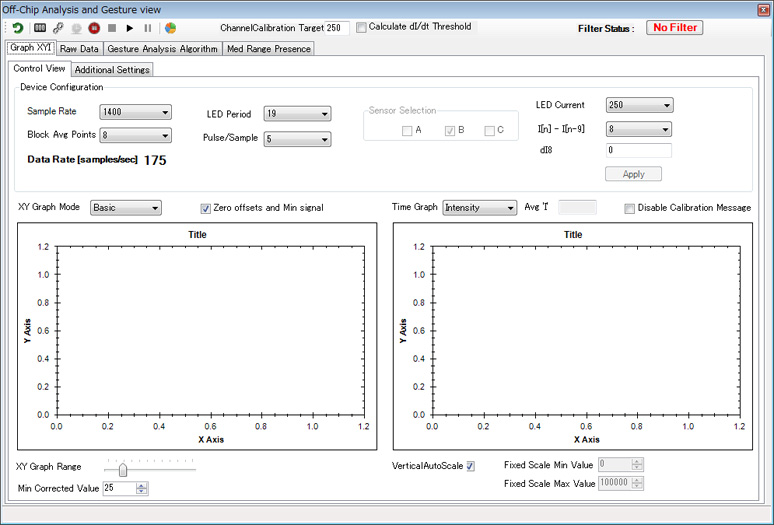
Off_chip analysis
- Implementation of calibration
After that, press the triangle button (Play button) at the top to start the operation.
Before that don’t forget below calibration.
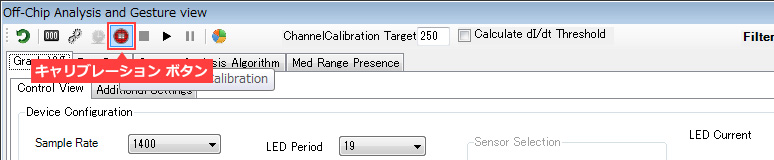
Off_chip analysis Calibration button
- Select LSLF Swipe Determination from various display formats
You can check it in various display formats, but I will introduce the easiest display.
Select LSLF Swipe Determination from the Gesture Analysis Algorithm tab.
Then, the screen will be like the following, so let's execute click gesture and swipe gesture.
It is difficult to describe, but if you swing your hand down from above the ADUX1020 and stop it at about 10 cm (click gesture), the circle in the middle will change to blue, and if you move your hand horizontally about 10 cm above ADUX1020 (swipe gesture), the arrow in that direction will change to green.
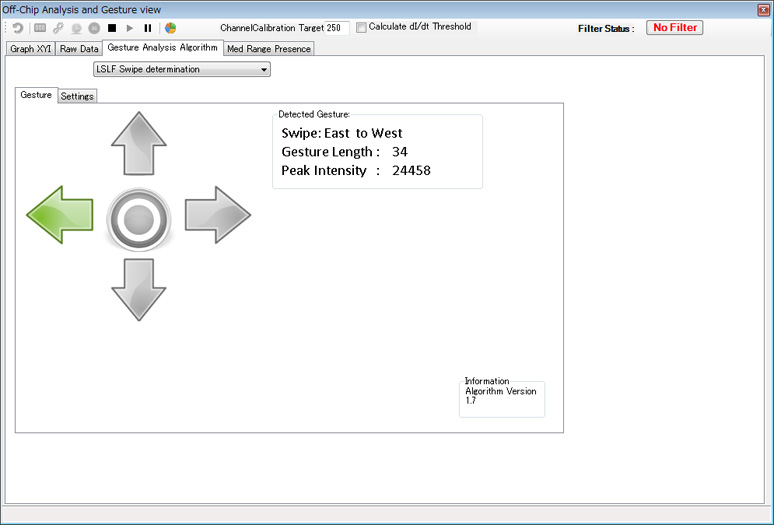
Gesture recognition
If it is within 15cm, it seems to be recognized almost correctly.
(If it exceeds 20cm, the recognition accuracy will decrease. I think it is necessary to strengthen the LED.)
- Change to a 8 way arrow
If you check Enable Diagonal in the Settings tab, the arrows will be in 8 directions.
In this case, I could recognize it well if I positioned my hand properly and started to move it, but when I moved my hand sensuously, I found some slight mistakes in recognition. There must be a gap between the human senses and the results of the gesture sensor in the first place, so I thought there might be an analog element of calibration with the senses (familiarity of the user).
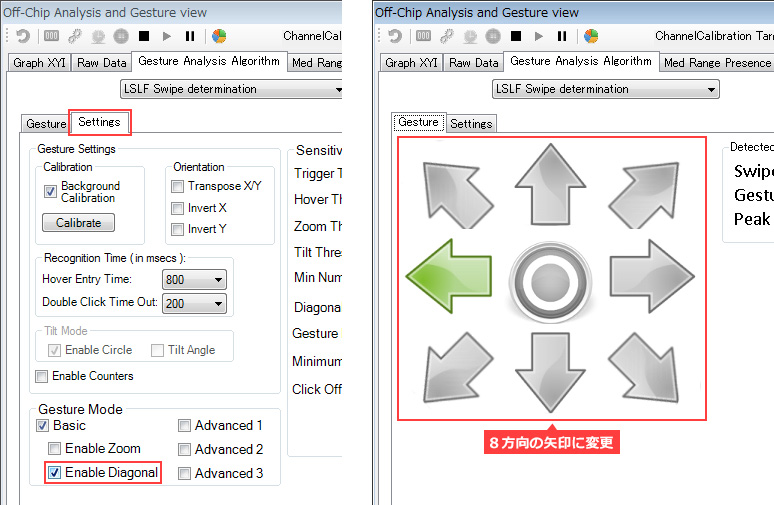
Right:Select EnableDiagonal, Left:8 direction display
Finally, since the evaluation tool has various display modes and the ADUX 1020 itself has various settings, it is necessary to adjust to the actual use environment, and it is necessary to consider the recognition algorithm.
You can also find User Manual on the tool by "Help"→"Help Topics".
| Back to Technical Articles |
| Contact us |

